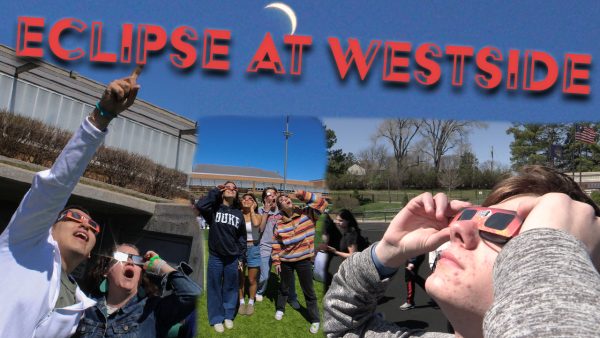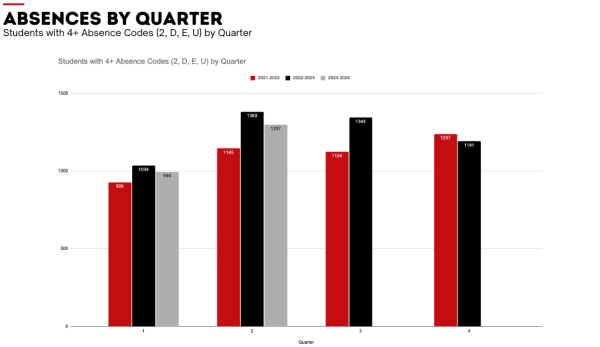Students Locked out of Computers
Many students at home experienced issues when trying to log into their school accounts at home on their school computers. Tech Support has recognized this issue in an email on Tech Spot.
“We are aware of the issue that is currently causing student not to be able to log in when they are outside of the buildings,” said technology leader Rob Uchtman.
Uchtman and the tech support team are working hard to find the cause of this issue. Until a solution is found, students can use a second account found on their log in screen called “student”. The password to this account is “student”.
“The student account is just a generic, local account,” Uchtman said. “This is instead of the account being on the server.”
This means all the files for the student account are saved on the computer and not on a server. Uchtman said he will not be deleting the student account.
There are a few steps to make the student account accessible outside of the school.
- Log out of your school account.
- Click on the “Other account”
- Enter the username: “student” and password “student”
- Log out
- Log back into the student account through “Other” with the same credentials.
- Log out again
- Log into your normal account and then your student account should be accessible from home.
While students can use the new account while at home, the personal account will still work at school. It is easy to transfer files between the student account and the personal account.
“There is a shared folder on your hard drive,” Uchtman said. “If you drop anything into that shared folder, it is visible across all accounts.”
To view this shared folder, go to Macintosh HD->users->Shared and drop any files you want to access there.
Your donation will support the student journalists of Omaha Westside High School. Your contribution will allow us to purchase equipment and cover our annual website hosting costs.